--thumb-size <integer>
Size of the square thumbnails in pixels. Defaults to 120.
--small-size <integer>
Height of the small photos in pixels. Defaults to 300.
--large-size <integer>
Height of the fullscreen photos in pixels. Defaults to 1000.
--photo-quality <integer>
Quality of the resized images from 0 (worst) to 100 (best).
Default is 90.
--video-format <choice>
Format of the resized videos, either mp4 (default) or webm.
Note that encoding as webm is a lot slower.
--video-quality <integer>
The default behaviour is to use CRF (constant rate factor) to control the output quality.
This setting controls the quality between 0 (worst) to 100 (best). Default is 75.
Notes:
- the quality scale is not linear
- you will most likely want a value between 50% and 90%
- values over 90% can generate files larger than the original
Here is an example of the quality setting used on a 35MB movie clip:
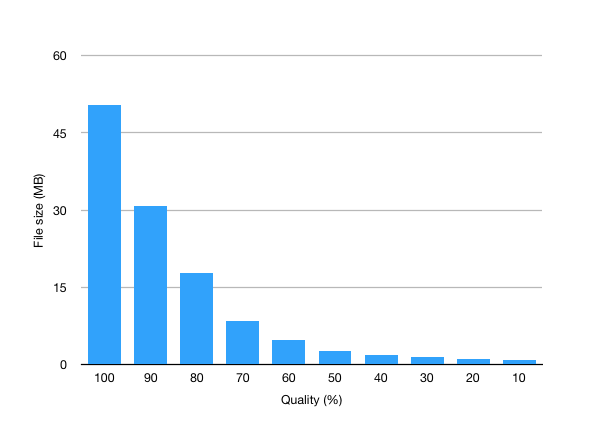
--video-bitrate <integer>
Instead of CRF, you can specify a variable bitrate (a.k.a. average bitrate, or target bitrate).
Check the ffmpeg docmentation for more information.
This is not compatible with the --video-quality option.
Example: --video-bitrate "1200k".
--photo-preview / --video-preview / --photo-download / --video-download
These settings control the generation of the large “lightbox” photos and videos, and what happens when the user clicks “download”. It also controls whether the original photos/videos are copied to the output folder.
All 4 settings default to resize. This means a web-friendly version is generated for all photos and videos, used both in the lightbox preview and for the download link.
| Value | Behaviour |
|---|---|
resize |
Generates and uses web-friendly versions in the gallery’s media folder. |
copy |
Copies all original files into the output media folder, and points to them. This allows the gallery to be full-sized and self-contained, but it increases the size significantly. |
link |
Uses a simple relative link into the input folder. Does not generate or copy any files. |
symlink |
Creates symlinks to the originals in the output folder. This can be useful for galleries made for local browsing |
For example, given a photo called MyAlbum/IMG_0001.jpg:
--photo-download resize
# points download link to "large/MyAlbum/IMG_0001.jpg"
--photo-download copy
# points download link to "original/MyAlbum/IMG_0001.jpg" (which is created as part of the build)
--photo-download symlink
# points download link to "original/MyAlbum/IMG_0001.jpg" (which is a symlink to the input photo)
--photo-download link
# by default, will use a link to the photo in the input folder, relative to the output folder
# the path prefix can be overridden using the --link-prefix option
--link-prefix <string>
This settings controls the links when the settings above are set to link.
The default value is the relative path from the output folder to the input folder.
For example:
thumbsup --input /docs/photos --output /docs/website --photo-download link
# given a photo called holidays/IMG_0001.jpg
# the download link will point to ../photos/holidays/IMG_0001.jpg
This can be overridden with any relative or absolute path, or a URL. For example:
--photo-download link --link-prefix "../../"
# points download link to "../../holidays/IMG_0001.jpg" (which is assumed to already exist)
--photo-download link --link-prefix "https://static.mygallery.com/originals/"
# points download link to "https://static.mygallery.com/originals/holidays/IMG_0001.jpg" (which is assumed to already exist)
--cleanup <boolean>
When enabled (--cleanup true) this will generate the website as usual,
but also delete any output media files that are no longer referenced.
For example if you delete a photo from the input folder, it will automatically delete the corresponding thumbnail since no album refers to it anymore.
Note: this never deletes any files from the input folder itself.
--concurrency <integer>
This controls the number of photos and videos processed in parallel. The default value is the number of CPU cores on the current machine. It might make the machine / server less responsive, in which case you can specify a fixed number:
--concurrency 2
# process a maximum of 2 photos/videos in parallel
Note: This corresponds to the maximum number of exiftool, ffmpeg and graphicsmagick
processes that are run at the same time, in addition to the main Node process.
There are other limiting factors in terms of performance, such as disk I/O,
so using more cores does not always increase performance.
--gm-args <string>
Extra command-line arguments to pass to GraphicsMagick when processing images.
--gm-argsmust be specified once per logical option- each option should be specified as a string, including all relevant arguments
For example:
# Equalise the image
thumbsup --gm-args 'equalize'
# Add a border around the image
thumbsup --gm-args 'border 5x5'
# Sharpen the image
thumbsup --gm-args 'unsharp 2 0.5 0.7 0'
# Sharpen and add brightness
thumbsup --gm-args 'unsharp 2 0.5 0.7 0' --gm-args 'modulate 120'
Note that post-processing will only apply to new images. As with other options, thumbsups will not regenerate existing images because of a change of flags.
--watermark <path>
Overlays a watermark on all the resized images. The provided image should be a PNG with transparency.
The watermark does not affect downloadable images if --photo-download is set to copy, link or symlink.
thumbsup --watermark copyright.png
--watermark-position <choice>
Defines where the watermark is placed on the image. The possible values are:
Repeat: the watermark is tiled across the entire imageCenter: the watermark is placed in the center of the imageNorthWest,North,NorthEast,West,East,SouthWest,South,SouthEast: the watermark is positioned along the edges
thumbsup --watermark copyright.png --watermark-position Repeat

